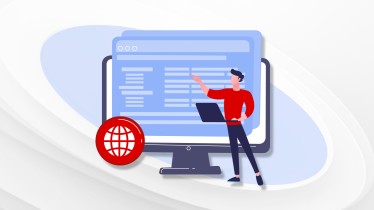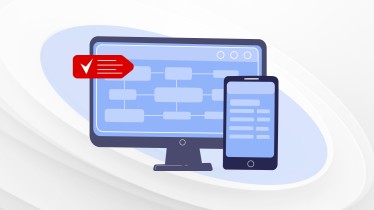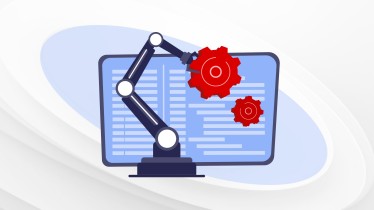General information
To ensure the correct functioning of the website, you need to configure the General Information, specifically:
-
Favicon and site logo (if no site logo is set, the company logo will be used as the default)
-
Primary site language
-
Email address for receiving requests from the website (can be any valid email address)
-
Region (used for site indexing by search engine bots)
-
Configurator type
-
Reply-to email address (this email will be displayed in the site footer)
-
Phone number
This modal window allows you to add physical addresses for your Office, Delivery Warehouse, and Showroom.
- To do this, click the Add Address button, select the type of location, and then enter the address. You can also add a link to the location on Google Maps. The block with this information will be displayed in the footer of the website.
In this same modal window, you can also set up links to your social media pages:
- To do this, go to the Social Media section, click Add Social Network, choose the desired platform from the list, and add the link to your profile. The icons with links will be displayed at the bottom of the website (in the footer).
Note: The link must be complete, including https://.
You also have the option to add a link to a review website (such as Google Maps).
- To do this, go to the Rating section, click Add Website, upload a logo, enter a rating (from 1 to 5), and add the link to the review page. You can add up to 5 different review platforms. The information will be displayed in the top-right corner of the website as an icon (logo) with a star and the rating value.
Additionally, you can upload PDF documents or certificates:
- Click the Add Document button and select the desired file. After uploading, you can enter a custom file name (or leave the original file name). The documents will appear at the bottom of the website (in the footer) as clickable links. You can upload up to 5 files.
After completing all actions, click the Save button to apply the changes and close the modal window.
Online sale settings
To ensure the correct functioning of product pages, the following settings must be configured:
-
Legal entity and payment methods
-
Available collections
-
Client configurator parameters
-
Energy efficiency indicators and energy-saving classes
-
Product generation and product page settings
-
List of services available for sale
-
General information about delivery timelines and order fulfillment terms
Legal entity and payment methods
Setting up a Legal Entity and Payment Methods is required to enable placing and paying for orders through the website.
This information will be displayed during the payment process, in the online quote, and in the PDF version of the quote.
If you plan to work in Lead Generation mode (without enabling order placement through the website), you may skip this setup.
To configure this section - click on "Legal Entity and Payment Methods" — a modal window will open. Select your legal entity (previously configured in the "My Company" section).
After selection, a list of available payment methods will appear.
Please note! For some payment methods, you can select specific payment systems. By default, all systems are enabled. To disable any of them, simply uncheck the corresponding box.
Please note! To be able to select payment methods, the legal entity must be enabled in the "My Company" section.
List of collections available for sale
To make collections available on the website – you need to select them.
To do this, click on the List of collections available for sale – a modal window will appear with a list of available collections, organized by categories (Windows, Doors, etc.).
Under each category, you will see the number of selected collections and the total number of collections in that category.
To select collections, expand the category and check the ones you want. Then click the Save button.
Client configurator settings
Client Configurator is a constructor used to define the required construction on the website. You can set default parameters, namely:
-
Opens by default – inward or outward
-
Default construction type – monoblock or multiblock
After selecting the desired construction in the configurator on the website, the user will be redirected to the collection selection page. To define the sorting of collections, there is a corresponding setting. You can choose from the following options:
-
By increasing price
-
By decreasing price
-
By increasing energy efficiency
-
By decreasing energy efficiency
After completing all settings, click the Save button. If saved successfully, the window will close.
Product generation and product page parameters
To customize product page parameters and product generation to suit your needs, click on Product Generation and Product Page Parameters, after which you'll be taken to a settings page.
This page has 4 configurable parameters:
-
Enable assortment display as links in the cart and online CP – when enabled, the assortment included in a product (in the online CP and cart) will appear as clickable links (e.g., "Collection: Euro 70"), and clicking the link will open a modal window with a description.
-
Navigate to product pages after e-commerce configurator – when enabled, users will be redirected to the product page after selecting a collection in the configurator. If disabled, users will be taken directly to the options page to configure the product, skipping the product page. This allows the user to configure product options immediately after selecting a collection.
-
Product page generation – when enabled, product page generation is activated. There are two ways product pages can be generated:
-
Upon collection selection (after configurator) – when a collection is selected on the site, the user is taken to the product page (or options page if product page redirect is disabled), and a product is generated.
-
Upon changing main product parameters – on the product page, if you change size, opening type, equipment, color, or glass unit, a new product is automatically generated based on the current one. This allows fast creation of products with similar specs but different sizes, for example.
-
-
Allow browsing other collections from product page – this option allows users to go from a product page to a filtered product list with similar parameters.
A button to do this is located in the Technical Characteristics section of the product page – next to a characteristic type is a round button that, when clicked, reveals a "View similar products" button.
that, when clicked, reveals a "View similar products" button.
You can also create informational blocks on the product page. These will be placed below the "Buy" button. To do this:
-
Click Add Block.
-
In the modal window, enter the block title. This will serve as the header on the product page. This field is required.
-
Choose the block position and click Save. There are two placement options:
-
Below product parameters – after the parameters, accessories, and services sections.
-
Above product parameters – immediately below the Buy button.
-
Then, you need to add content to this block:
-
Add an image – the image can be placed left of the text (must be 40×40px) or below the text (must be 300×40px) for proper display.
To upload an image, click the pencil icon, then in the modal window upload a PNG file and select its placement. -
Configure block visibility – the block can be shown always, or only when specific services are active.
To set this, click the field "Show block if services present", and select services from the list.
If you want the block always visible, choose the first item "All". -
Add description – informational text displayed under the block title.
This text can be translated into other languages. Click Description to go to the translation settings. -
Button name – if the block needs a feedback form.
If left blank, no button will appear. You can translate the button text by clicking Translations.
In the modal that opens, choose languages and provide translations.
Please note! When editing an informational block, no manual saving is required — changes are saved automatically.
Please note! To view or edit translations, click the language flag. A modal window with the translation of the selected language will open.
Energy efficiency index and energy saving classes
There is an option to configure energy efficiency classes for display on products.
To do this, click on the Energy Efficiency Indicator and Energy Saving Classes item, after which a modal window with the settings will open:
-
Energy Efficiency Coefficient – you need to select the formula by which the classes will be displayed:
-
Rw – thermal resistance coefficient
-
Uw – thermal transmittance coefficient (in Celsius)
-
U (USA) – thermal transmittance coefficient (in Fahrenheit)
-
-
Parameter name on the microsite – you can choose which formula name will be displayed on the site.
-
Energy Consumption Rating – block for adding and editing classes.
To add a class, click Add, after which input fields will appear:-
Name – class name (usually letter-based like A, B, C, etc.)
-
Maximum value – numeric field in which you must enter the maximum value (everything below this value will fall into this class).
-
Enter hint description – a field to describe this class, where you can enter detailed or general information about the class type.
-
Please note! You can add translations for the description into other languages.
To do this, click on the Translations block and in the modal window, select the desired language and enter the translation, then click Save.
If you need to add multiple translations, do this one by one – add one, click Save, then add the next.
-
Choose color – to select a color, click on the pencil icon, then choose the desired color.
This parameter determines the background color of the block displayed on the site. -
If you need to delete a class – click the trash can icon (to the right of the color picker).
After all changes, click the Save button.
List of services available for sale
If you have services configured (via My Company → Services), you need to enable them in order for them to be displayed on the website.
To do this, click on List of Services Available for Sale.
In the modal window, check the services you want to display, then click the Save button.
Please note! If a service is marked as mandatory, it cannot be enabled or disabled in this section.
Information about the terms and conditions of execution, delivery and receipt of the order
To provide information about the terms of production, delivery, and order receipt — which the customer will see in the cart, during checkout, in the online commercial offer (CO), and in the PDF CO — you need to fill in the relevant data.
To do this, click on General Information on Terms of Production, Delivery, and Order Receipt. You will be redirected to a page where you can:
-
Add a title for the construction production time (you can also add translations for this title in other languages)
-
Add a title for the service execution time (you can also add translations for this title in other languages)
-
Add a description
-
Add translations for the description
Please note! On the main website settings page, in the Online Sales section, you can see in which languages the description has been translated.
Your site appearance customization
You can customize the appearance of your website to match your design preferences.
To do this, go to the Website Appearance Customization section and click the Edit button. To configure the parameters, expand the corresponding section.
- Fonts.You can set different fonts for headings and body text. The required fonts can be selected from the dropdown list.
- Heading Styles. In this section, you can customize the styles for H2, H3, and H4 headings. You can configure underline and text color individually for each heading level.
- Header Colors. Allows you to configure the top section of your website (header), including:
-
-
Advantages background and text color – this is the topmost block in the header, where your company’s advantages and ratings (if enabled) are shown.
-
Menu block background and text color – affects the main appearance of the entire header.
-
Expanded menu background and text color – used when your menu has multiple levels; expanded submenu items can have a different appearance from the main menu.
-
- Site Colors. Customize the general color scheme of the website, such as:
-
-
Site background and text color – applies to the entire website background (excluding colored blocks) and general text color.
-
Colored blocks background – allows you to set background and text color for content blocks that use a colored background.
-
Information blocks background – sets the background color for informational elements (e.g., icons like "i" and “price on request” labels).
-
- Buttons. This setting allows you to configure the border radius, background color, border color, and text color for buttons. There are two types of buttons: Primary and Secondary.
- Messenger Button. Here you can customize messenger icons using custom colors or apply the official colors of the messengers.
- Phone Number Display. In this section, you can enable or disable phone number masking — i.e., hiding part of the phone number in the site header behind a "More" button. Uncheck the box if this is not needed.
- Animation. You can enable animations for your website (e.g., in the customer construction configurator, elements can appear one after another with a slight delay).
Please note! All the changes made can be previewed in the Website Appearance Customization section, where a live preview is shown.
Messenger button
You can enable messenger redirection on your website.
To do this, click the Edit button in the Messenger Button section.
In the modal window, you will find the following settings:
- Add Messenger - click this button to add a new messenger.
Four messengers are available to choose from:
-
-
Messenger (Facebook)
-
Telegram
-
Viber
-
WhatsApp
-
After adding a messenger, the following fields will appear:
-
Messenger selection – choose the desired messenger from the list.
-
Link field (enter the link in the format https://site.com/your_messenger).
-
Delete button – remove the selected messenger.
To display the messenger button on your site, activate it by clicking the toggle in the Active Block section, then press the Save button.
You can further customize the behavior and appearance of the messenger button:
- Enable close option – check the box labeled Allow closing the messenger button. Once enabled, a close icon will appear in the Button Preview section.
- Select animation – choose an animation type. The effect will be shown in the Button Preview section immediately.
-
Choose display timing:
-
Show immediately – the button appears as soon as the page loads.
-
Show after __ seconds – the button will appear after a specified number of seconds.
-
Show after __% page view – enter a percentage (1–100); the button will appear after the user has scrolled through the specified portion of the page.
-
After configuring all options, click Save.
In the Messenger Button section, you can see - whether the button is enabled or disabled, the list of selected messengers, the animation type, the display trigger for the button.
Please note! If more than one messenger is added, clicking the messenger button on the website will display a list of the available messengers. The user can then click a messenger to be redirected to the corresponding link.
Google Tag Manager
If you are using Google Tag Manager, you can add an ID code for analytics.
To do this, click the Edit button and enter your code in the modal window.
Then, click the Save button.
My content (in different languages)
After completing all the settings, you need to create the website.
To do this:
-
Go to the My Content block (in other languages)
-
Click the Add Language button
-
From the list of available languages, select the desired one
-
Click the Select button
-
You will be automatically redirected to the settings page of the selected language version
-
Now you need to activate it
-
To do this, toggle the Active Translation switch
-
Your website is now active and working.