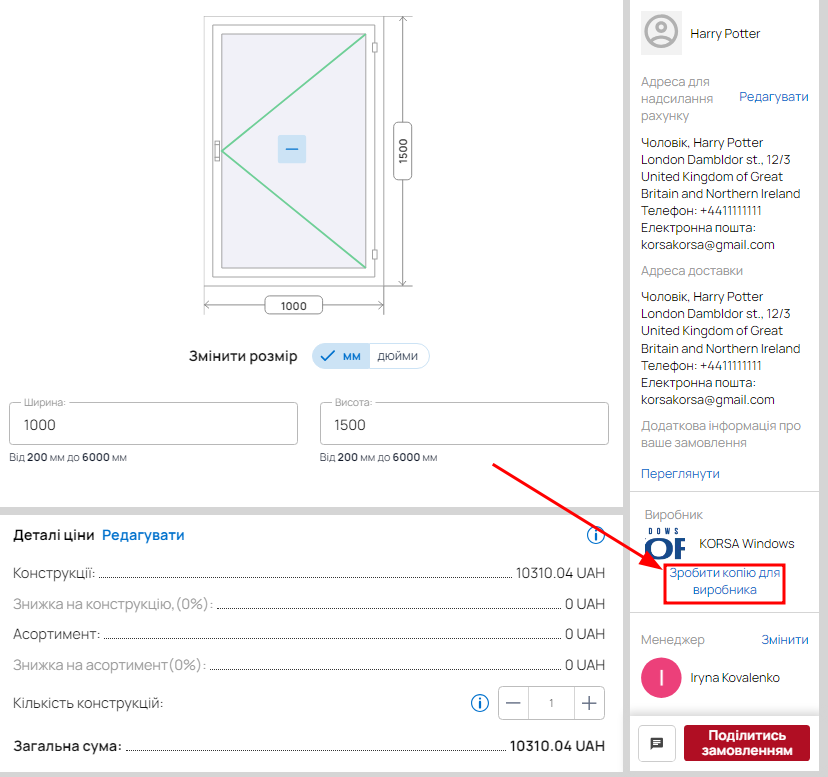Company orders
The Buy Windows and Sell Windows menus are only available in the dealer interface.
Buy Windows contains orders between the dealer and manufacturers, while Sell Windows contains orders between the dealer and customers.
The Company Orders menu is available to everyone and contains all types of orders.
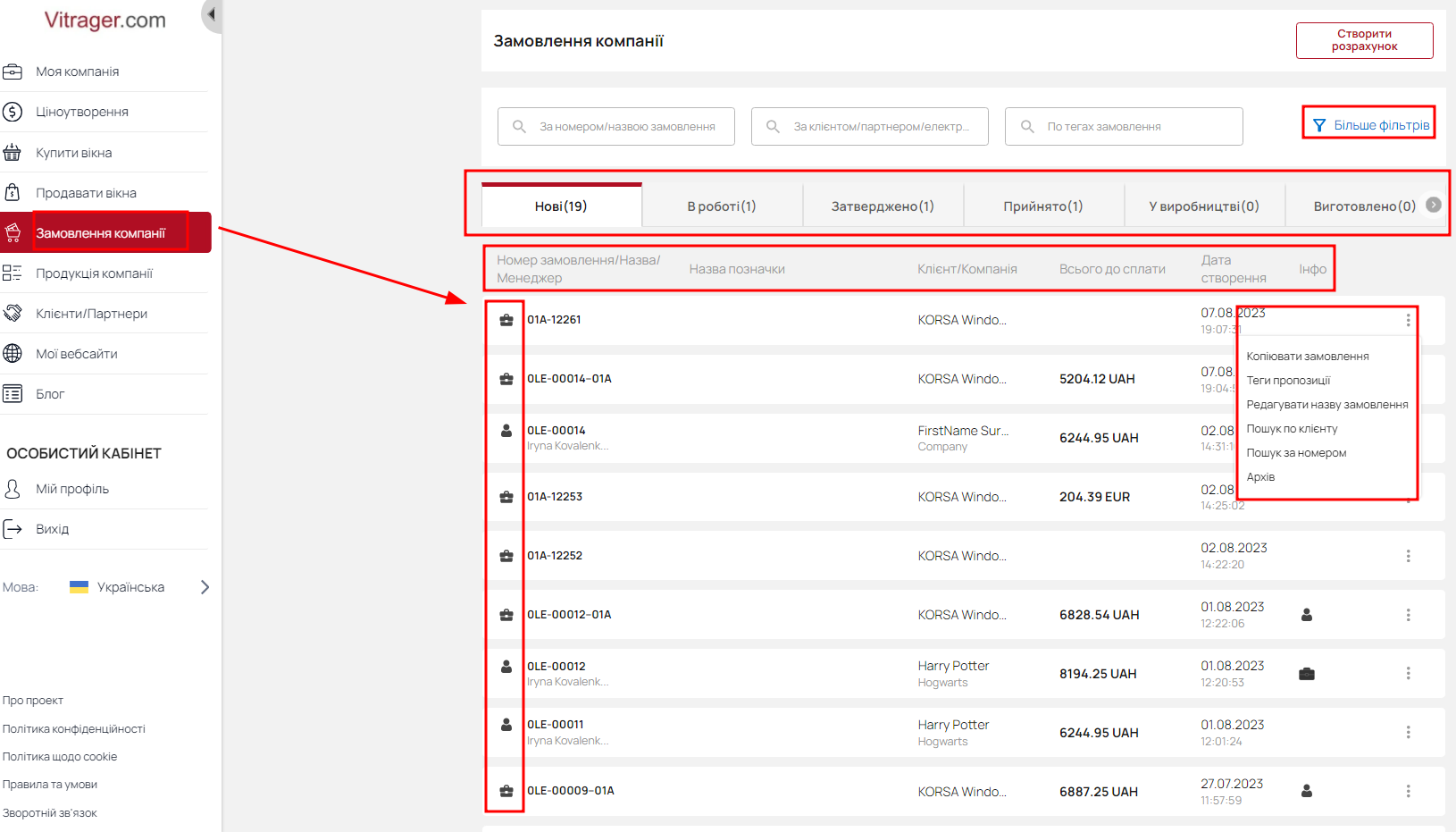
You can use the search fields to quickly find a specific order. For greater convenience, you can use all search fields simultaneously.
Or you can apply filters.
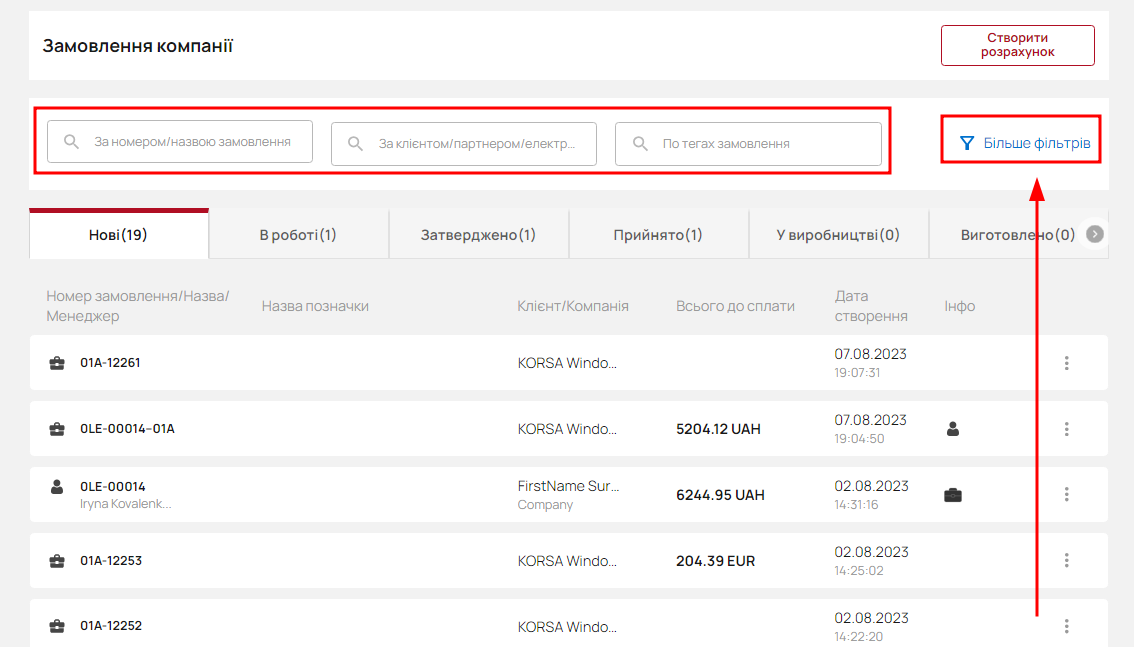
Click Advanced filters and open the pop-up window with available options.
Select the manager, payment status, company, and creation date. Click Apply to view the search results.
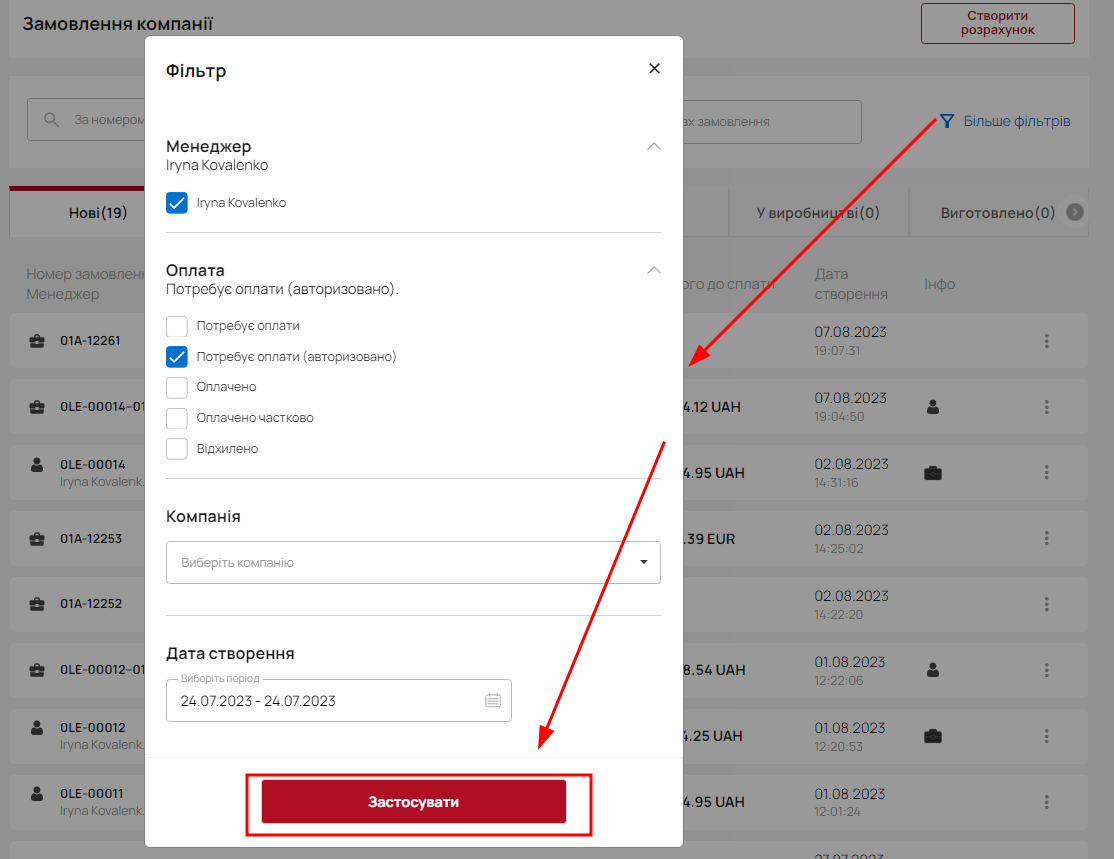
Click “More” to access additional order management options.
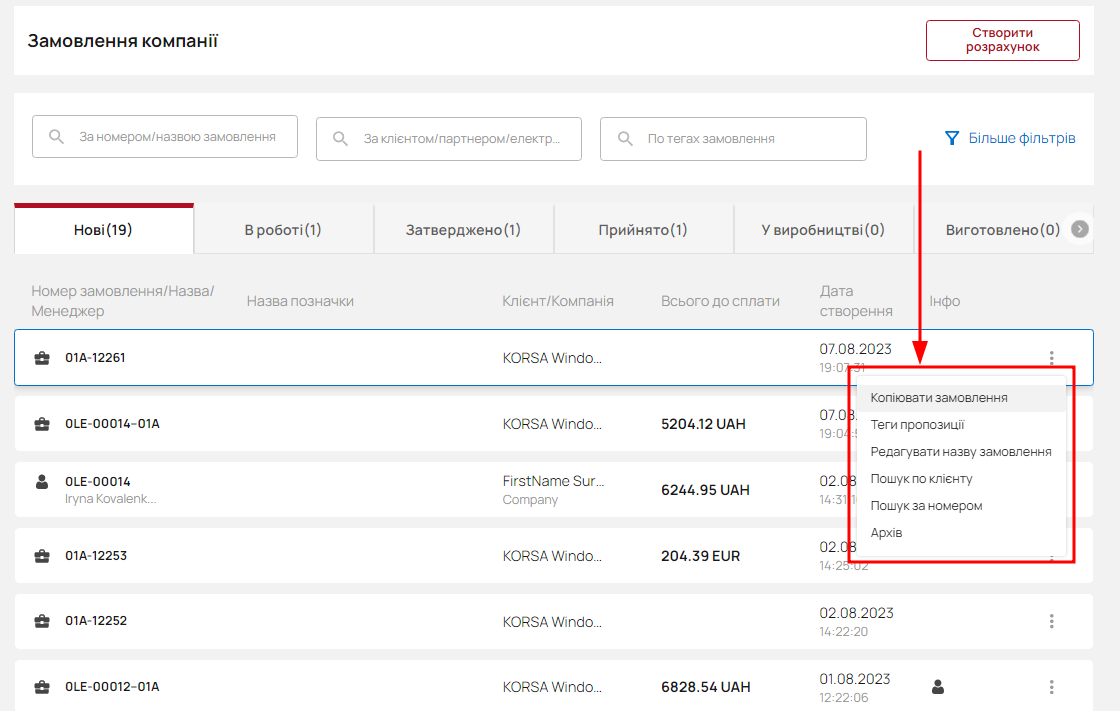
Or you can create your own offer. Go to Company Orders and click Make a Price Offer.
Professional configurator
To create your first price quote, go to the “Company Orders” section and click “Create Calculation.”
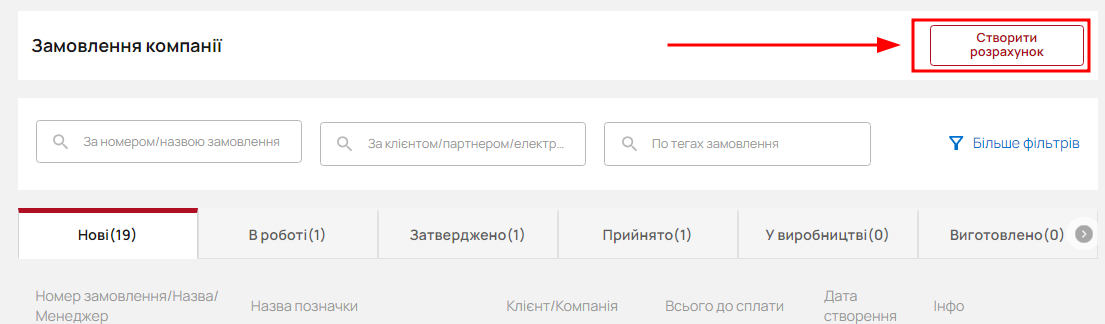
Select a customer from the list or create a new one for whom the calculation will be performed. Click Next.
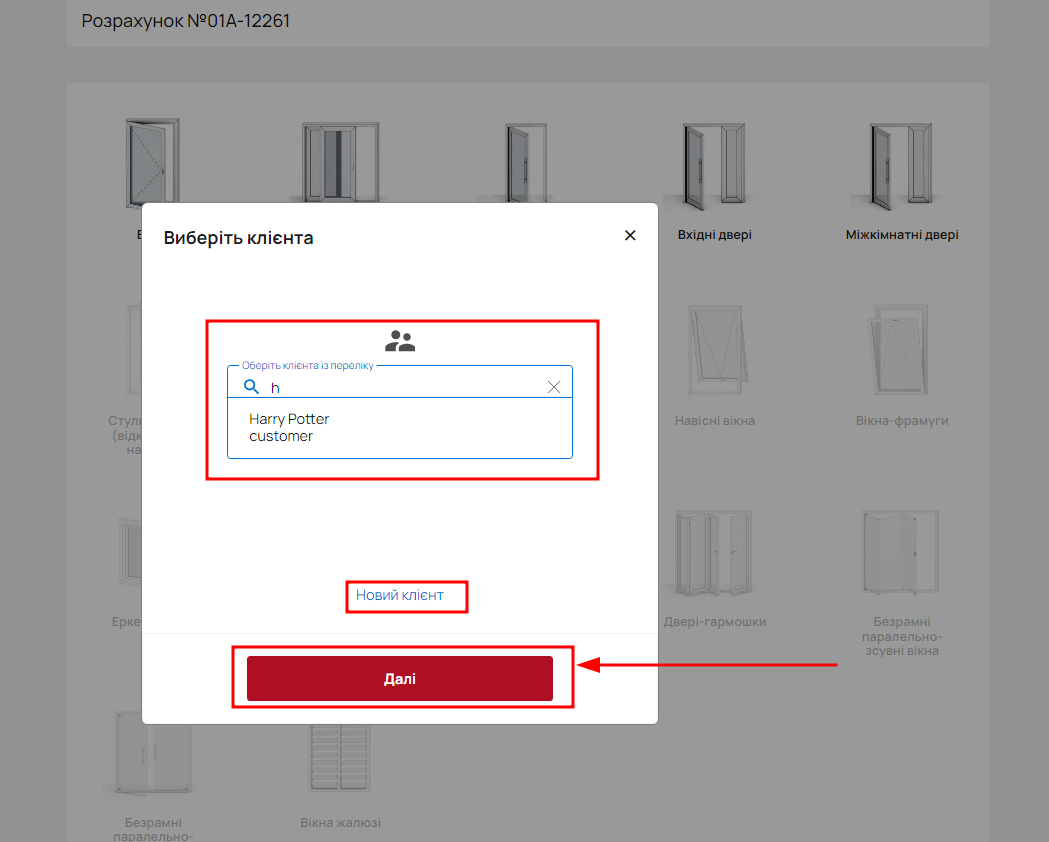
Select the type of window/door and dimensions for your new quote.
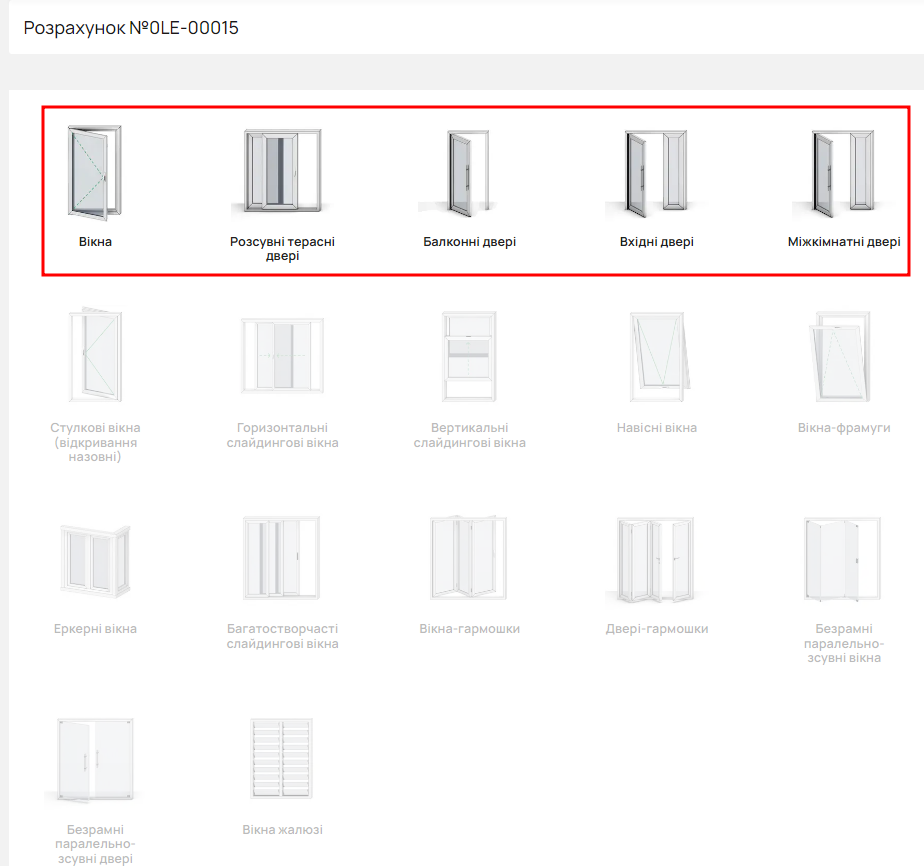
Select the shape of the structure and click on it.
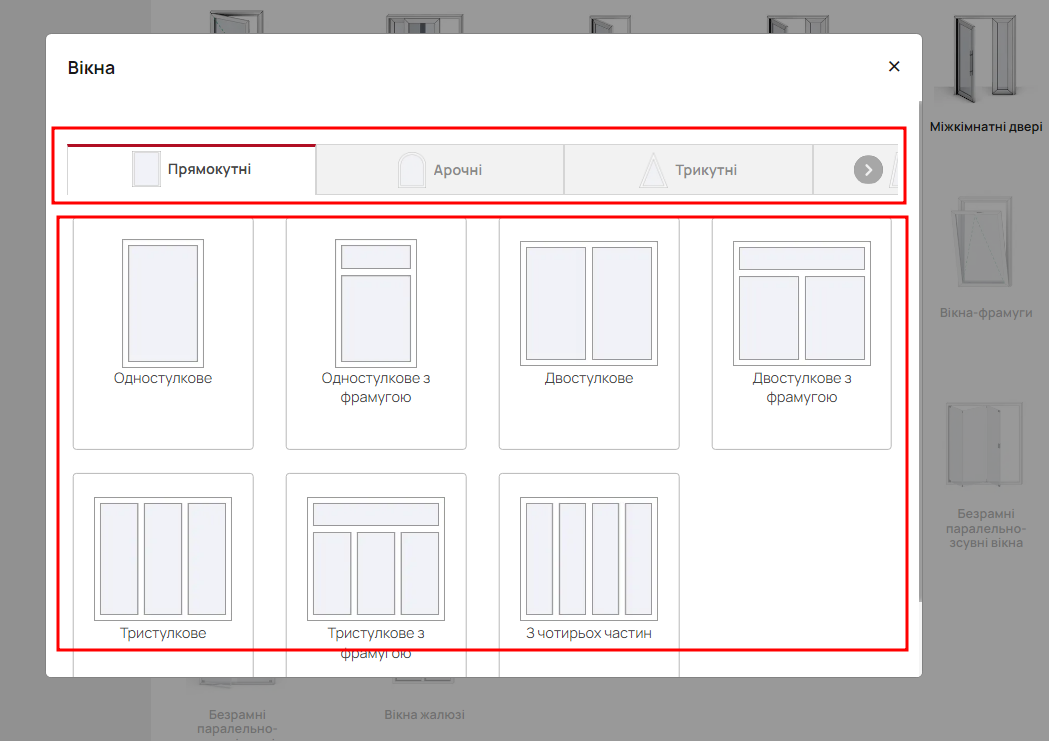
Now you can see a professional configurator that opens up many possibilities for editing your order.
The professional configurator is divided into 5 parts
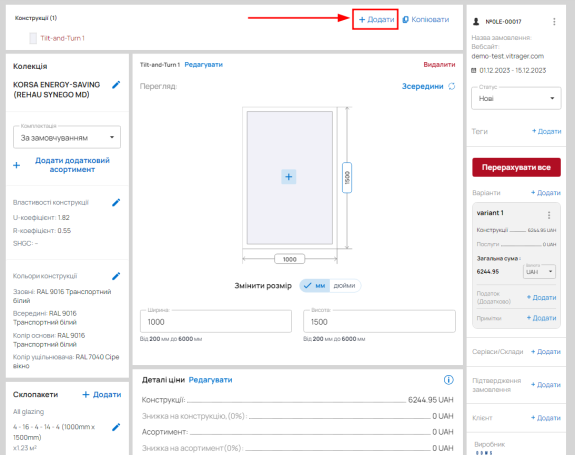
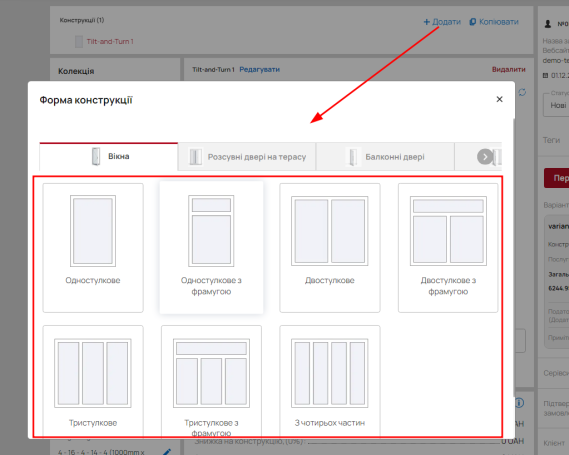
In this block, you can add many new designs or create copies of existing ones.
This allows you to add different designs with different characteristics to your order and increase its size.
To add a new design, click “New Design” and select an available design form.
Left side
The left side contains information about the collection, options, and additional accessories.
- Collection characteristics
- Glazing
- Structure color
- Sealant or sealant color
- Heat transfer coefficient
- Warranty
- Profile
- Accessories
Each block contains information (general or personal) and can be modified, supplemented, or deleted by the administrator.
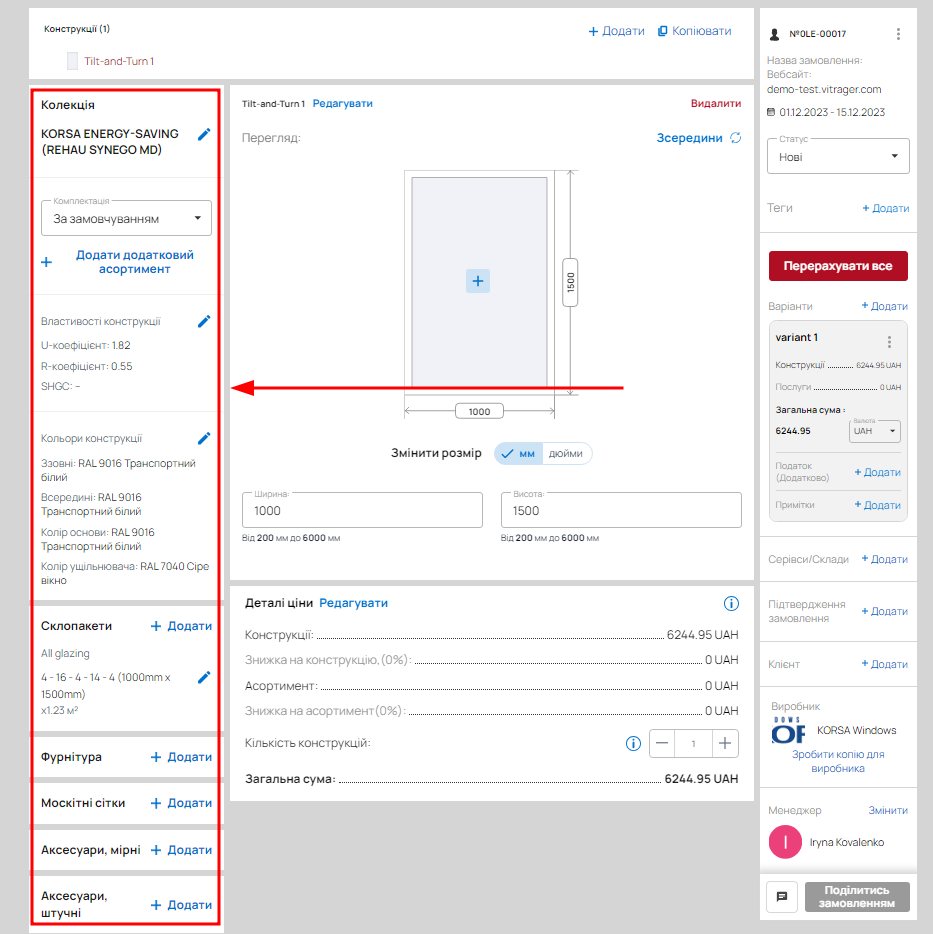
Please note that when you change the collection or any glass unit, your heat transfer coefficient automatically changes. However, you can change it yourself (Ug – heat transfer coefficient of the glass unit).

Central part
The central part is designed for editing dimensions, opening design parameters and its description.
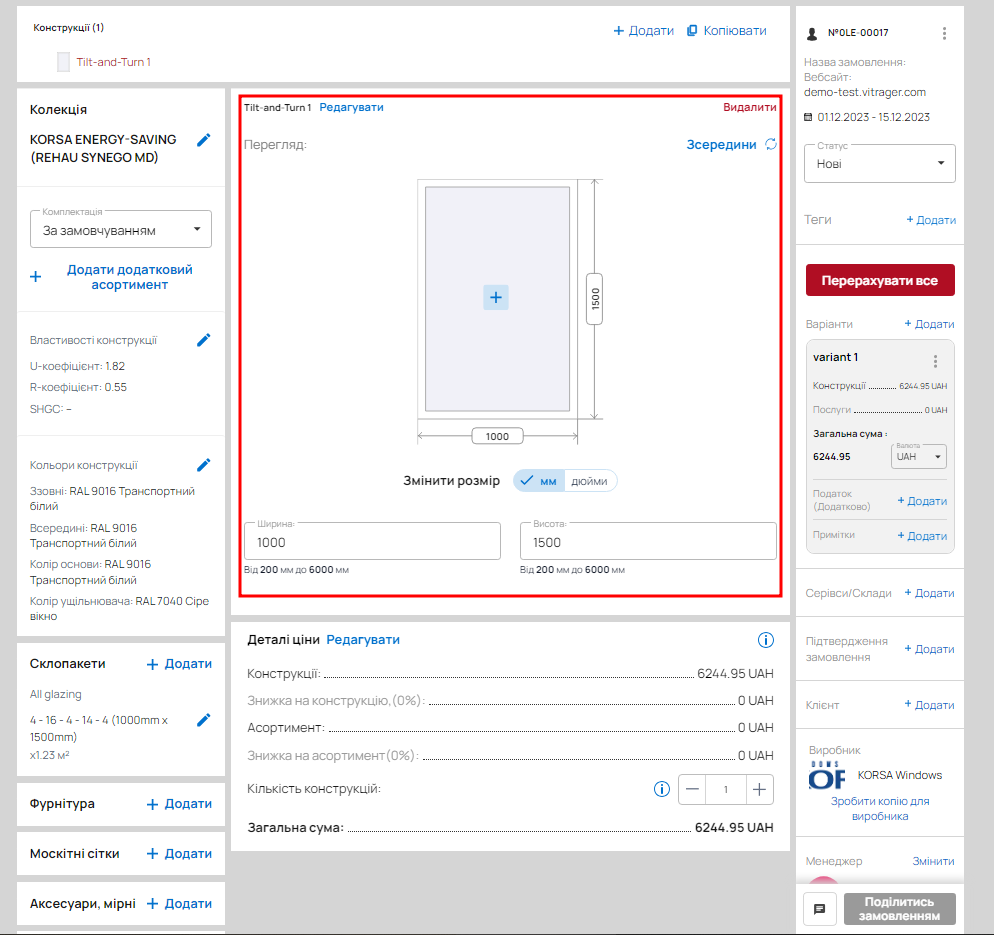
The description created by the administrator will be displayed to the customer both in the online file with the customer's offer and in PDF format.
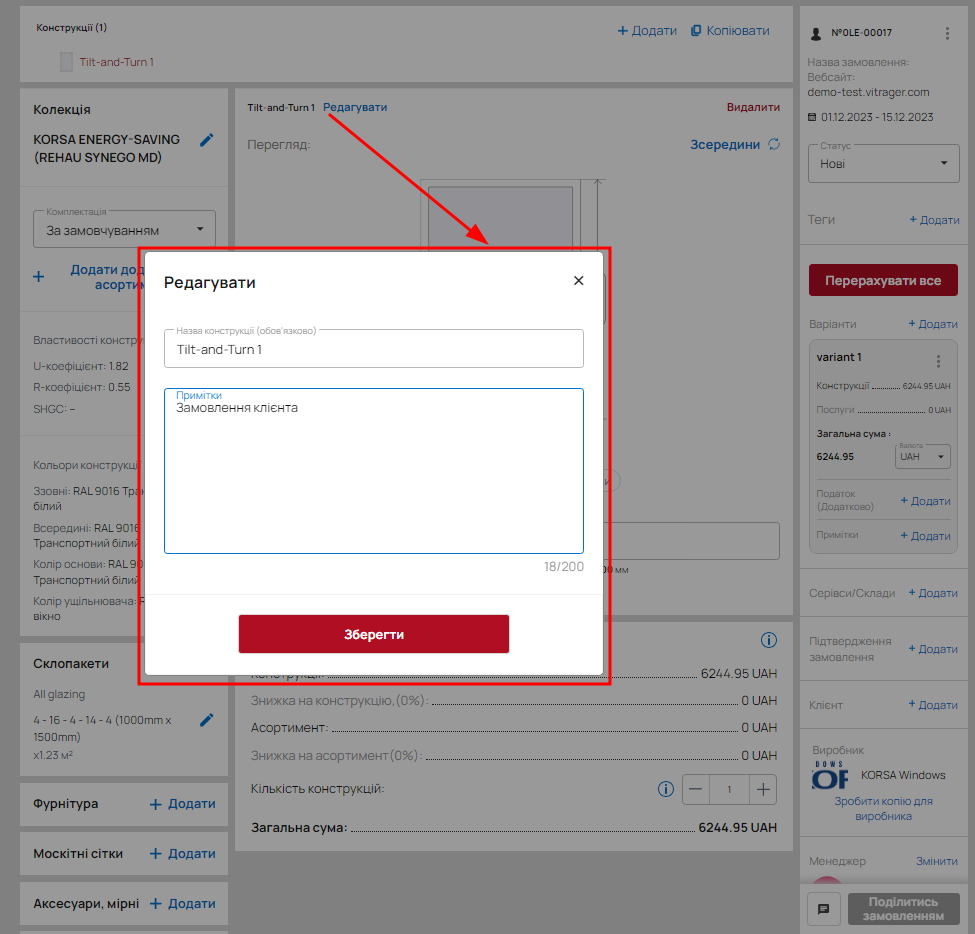
Price details
In the “Price Details” section at the bottom, you will find the price for this design, the discount for the design, the price for the assortment and the discount, the number of sets, and the total amount.
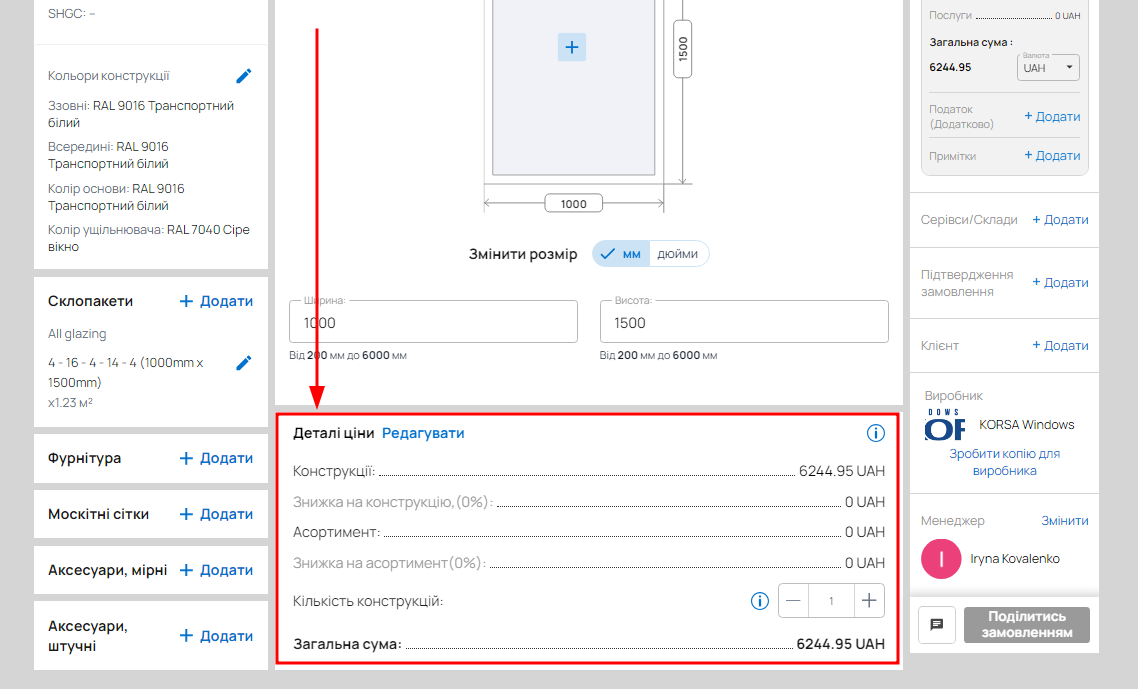
You can also edit this block by clicking the Edit button.

Make the necessary changes to the price and click Save in the pop-up window.
Right side
The right side contains general information about the order:
- basic information (name, website, offer validity period, order status)
- tags
- construction cost options
- services/warehouse
- order confirmation
- customer data
- manager data
- chat
- “Share order” button.
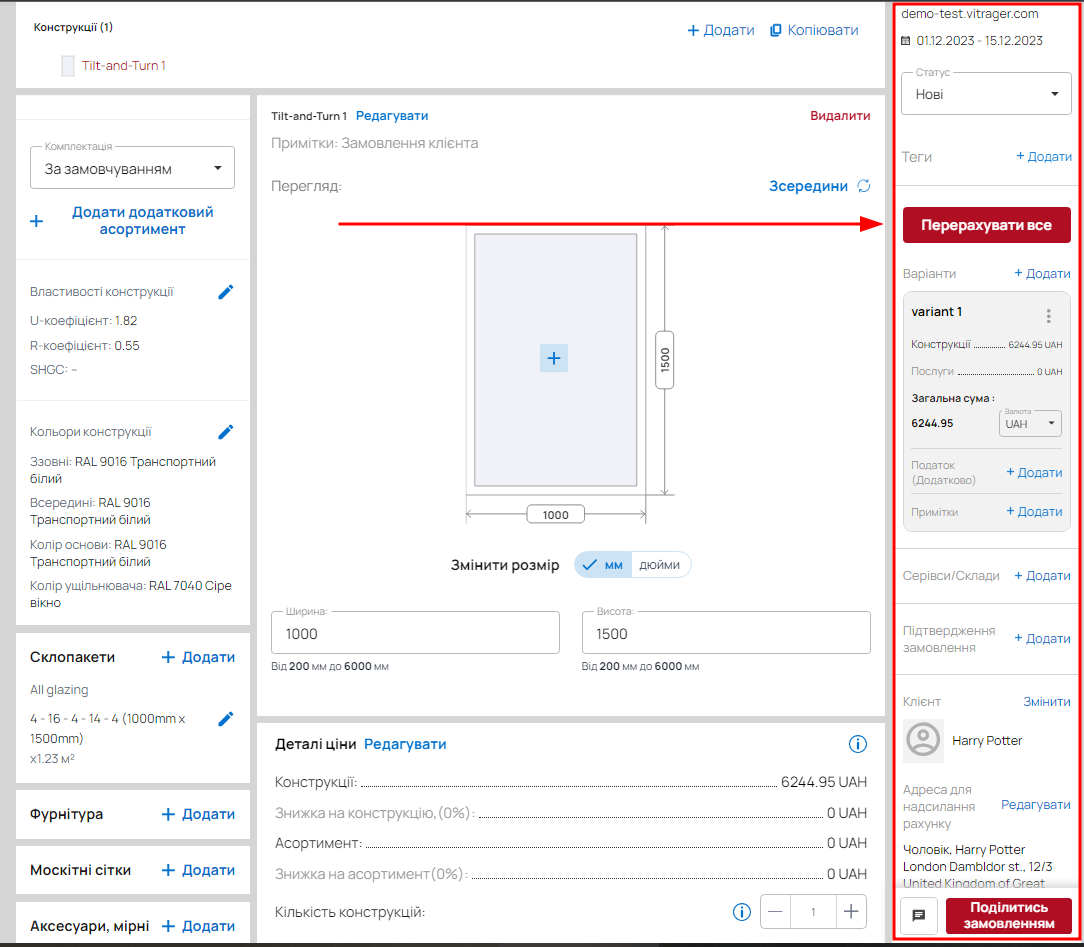
Statuses
You can change the status of your order according to the available options.
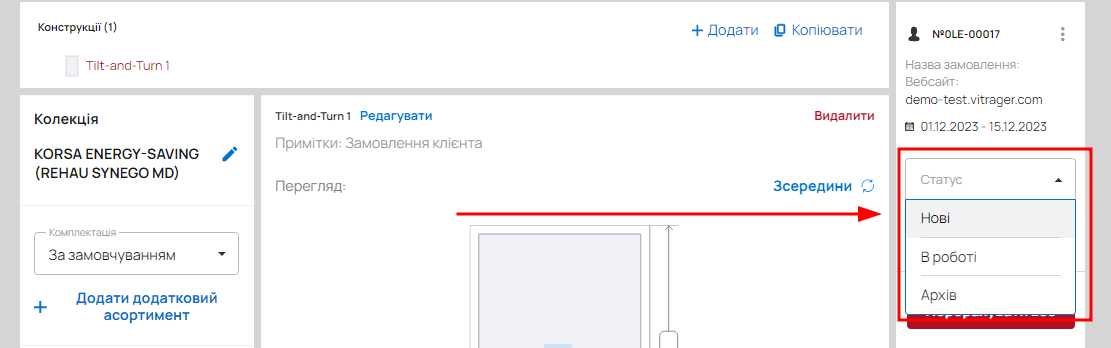
You can create an order for the manufacturer from a customer order only from the first three statuses (“New order”, “In progress”, “Approved”).
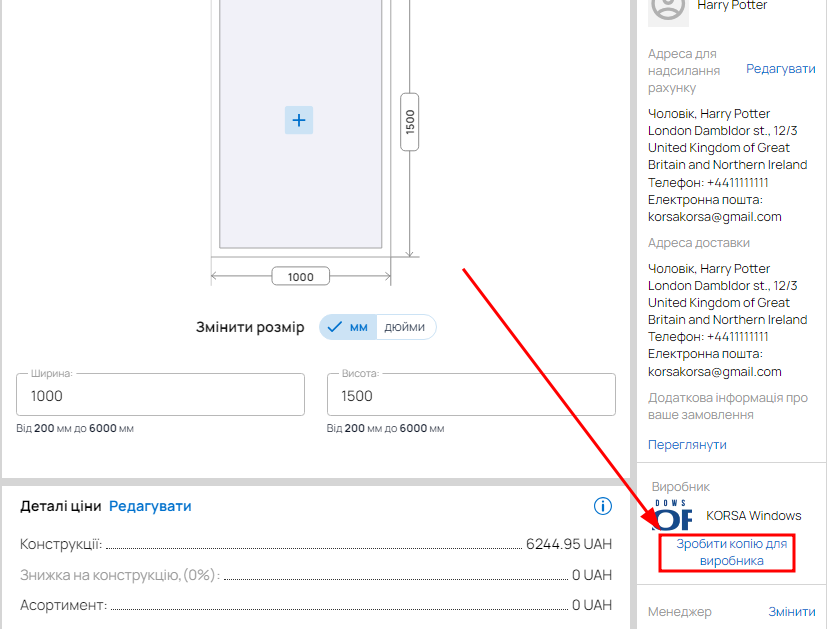
You can create an order for a customer from an order for a manufacturer in all statuses except “Archive.”
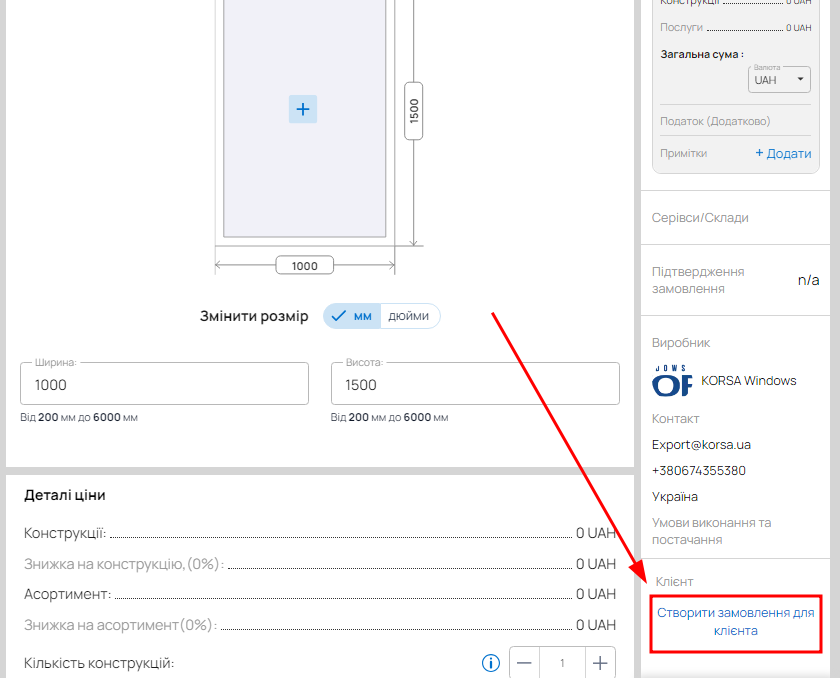
When creating an order for a manufacturer from a customer order: if the status is “New order” or “In progress,” the manufacturer's order will have the status “New order”; if the status was “Approved,” the manufacturer's order will also have the status “Approved.”
You can synchronize customer and manufacturer orders, as well as synchronize notes for these orders.
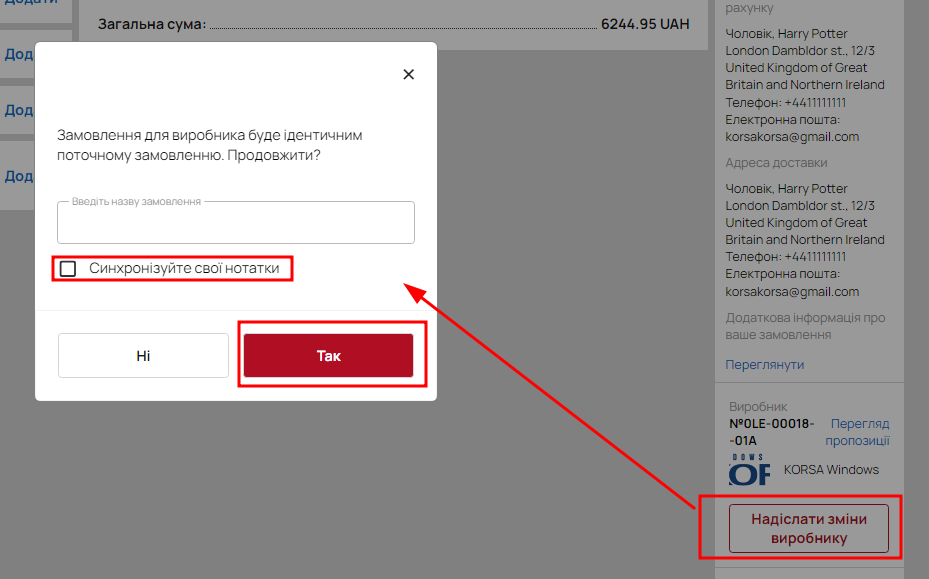
When creating an order for a customer from an order for a manufacturer, the status in the new order will be the same as in the manufacturer's order.
The statuses “New order”, “In progress”, “Archive” are not synchronous, i.e. the Manufacturer/Dealer and Dealer/Customer orders may have different status values. The rest of the statuses are synchronized, i.e. when the status changes in one order, it automatically changes to the same status in the other.
Please note that you cannot change your status to any other status at any time. The available statuses depend on the status you have already selected.
The statuses “Accepted,” “In production,” “Manufactured,” and “Shipped” characterize the movement of the order on the manufacturer's side. Therefore, in Manufacturer/Dealer orders, only the Manufacturer can change the status to the current one; if there is a Dealer/Customer order, its status also changes (synchronizes).
In the absence of a manufacturer/dealer order, the distributor has the ability to move the dealer/customer order according to the production status (“Accepted”, “In production”, ‘Manufactured’, “Shipped”).
The “Completed” status is the status of the executor. That is, if the order goes through a partner, only the dealer can transfer the order to this status (orders are synchronized). If it is a direct sale (Manufacturer/Customer), then it is the Manufacturer.
Further settings
Add construction cost options by clicking the Add button.

Select tax for order
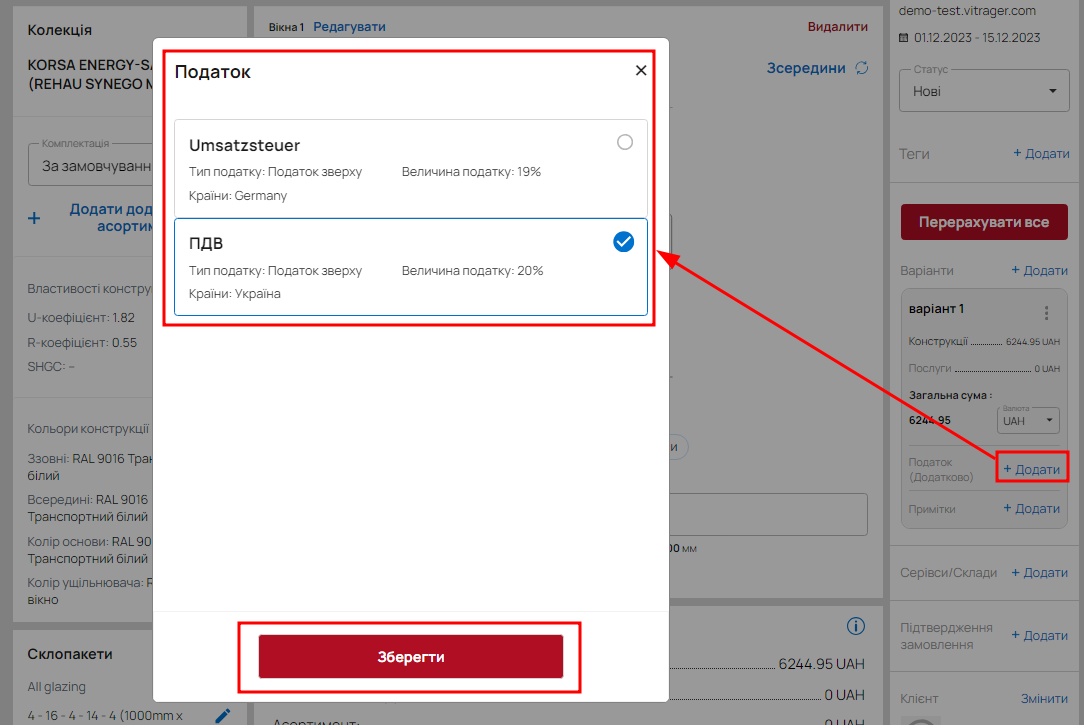
To add additional services and warehouses, click the Add button. Then select the services or warehouse and click Next.
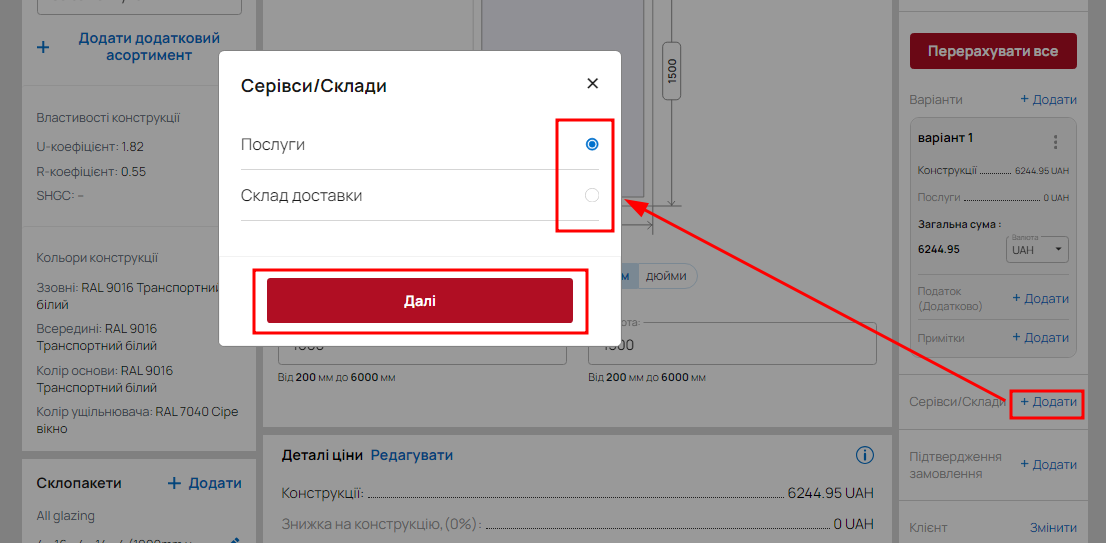
Select the services you need, choose the price according to the settings (Company Services) or enter a different price.
Please note that for all services except delivery, you must select a different price and enter it manually if you want to include it in the total cost.
After all settings are complete, you must confirm the order. Select the required legal entity, payment method, and order payment term. After selecting the order payment term, your order will be confirmed.
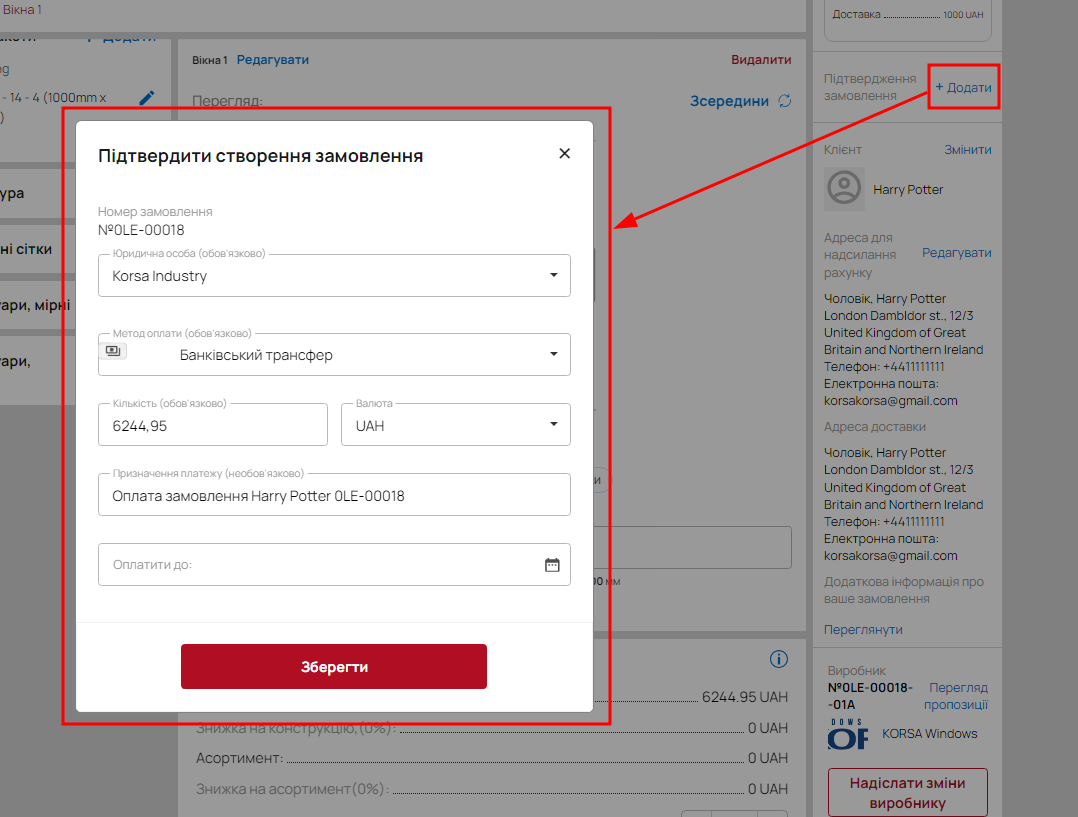
Check the payment amount and currency. After confirming the order, payment will be required. After confirming the order, payment will be required.
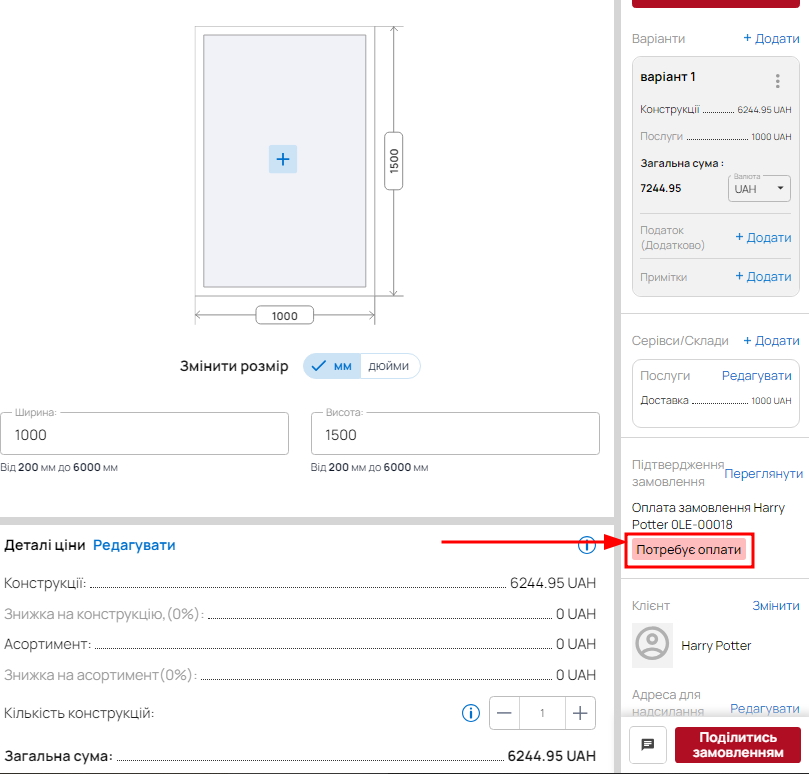
After the client sends the funds, the responsible manager can change this status by clicking the “Review” button and changing the Status to ‘Paid’ or “Partially paid.”
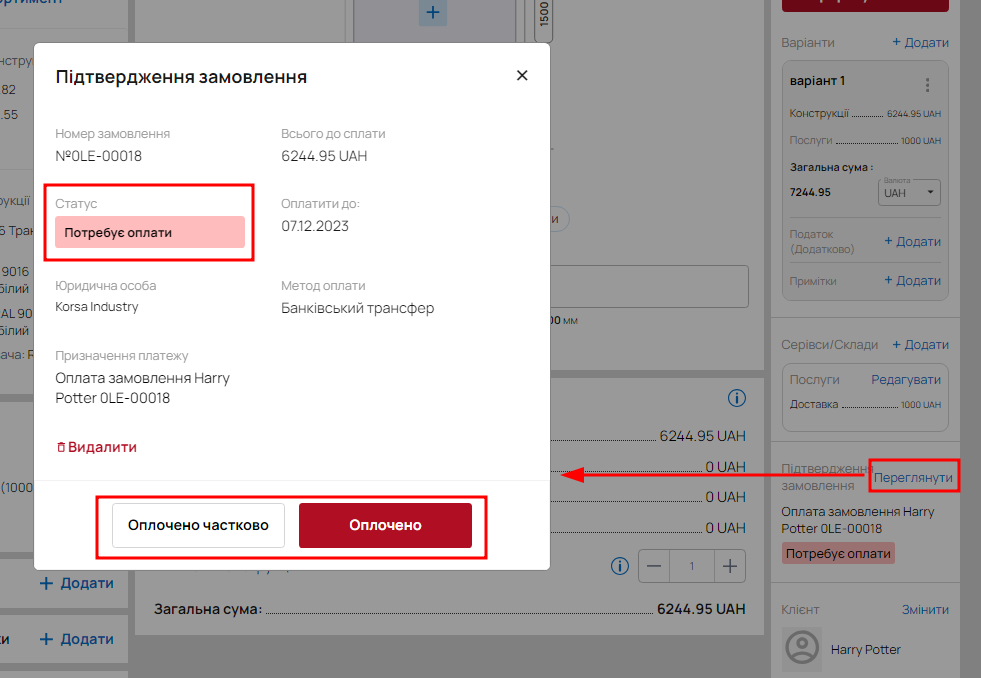
Confirm the status change by clicking Yes.
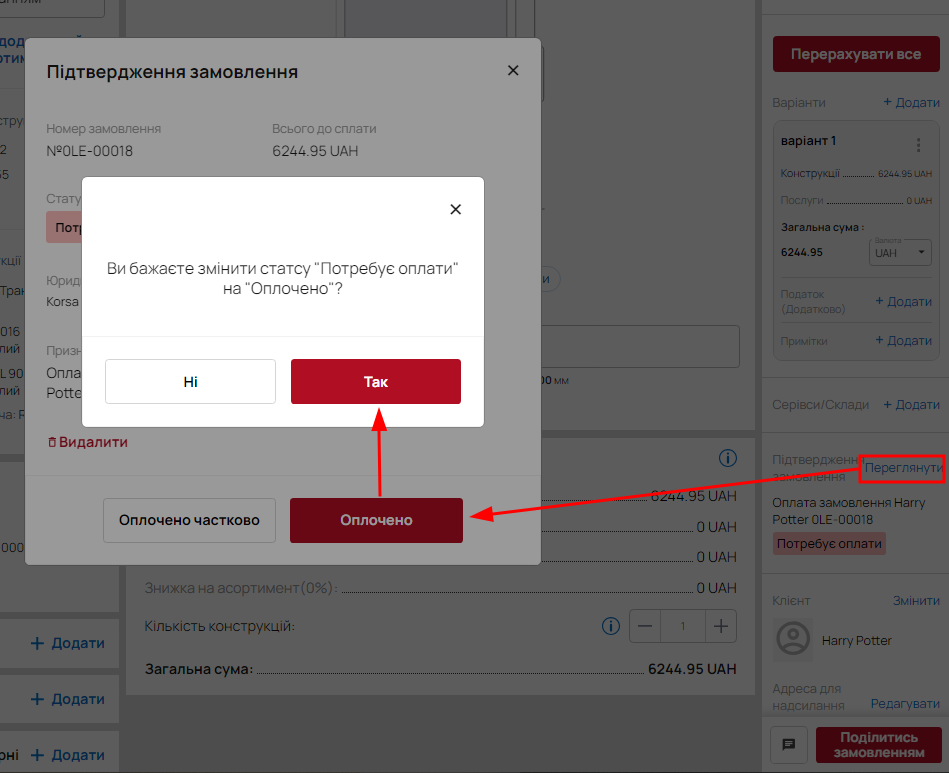
Your order has changed status.
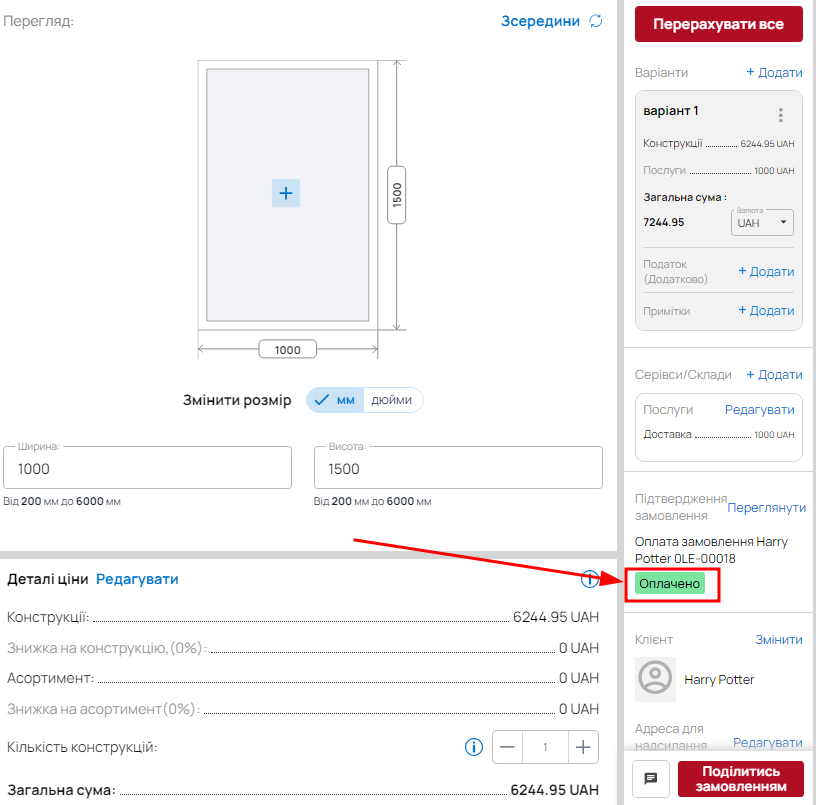
Add customer details to the order by clicking the “Edit” button, entering the customer details, and clicking the “Save” button.
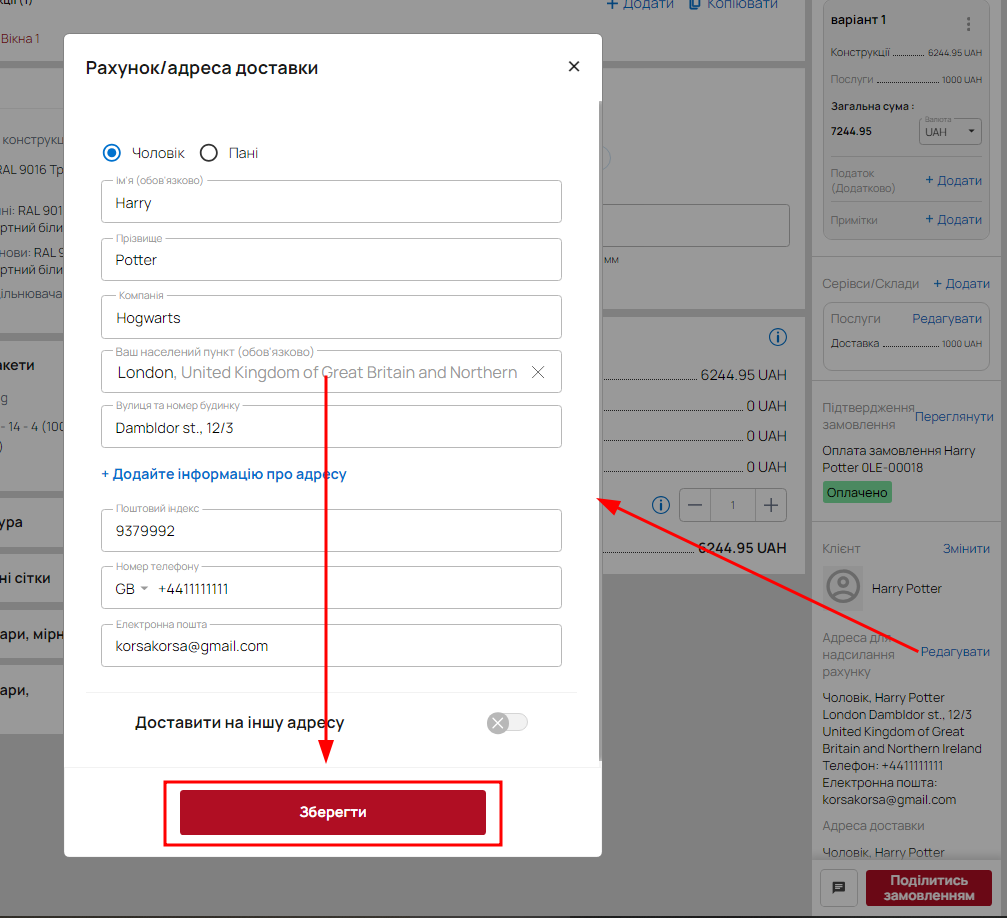
Share order
Click Share Order to get a link to your proposal, download it in PDF format for clients or specialists. You can also select the language of the PDF order.
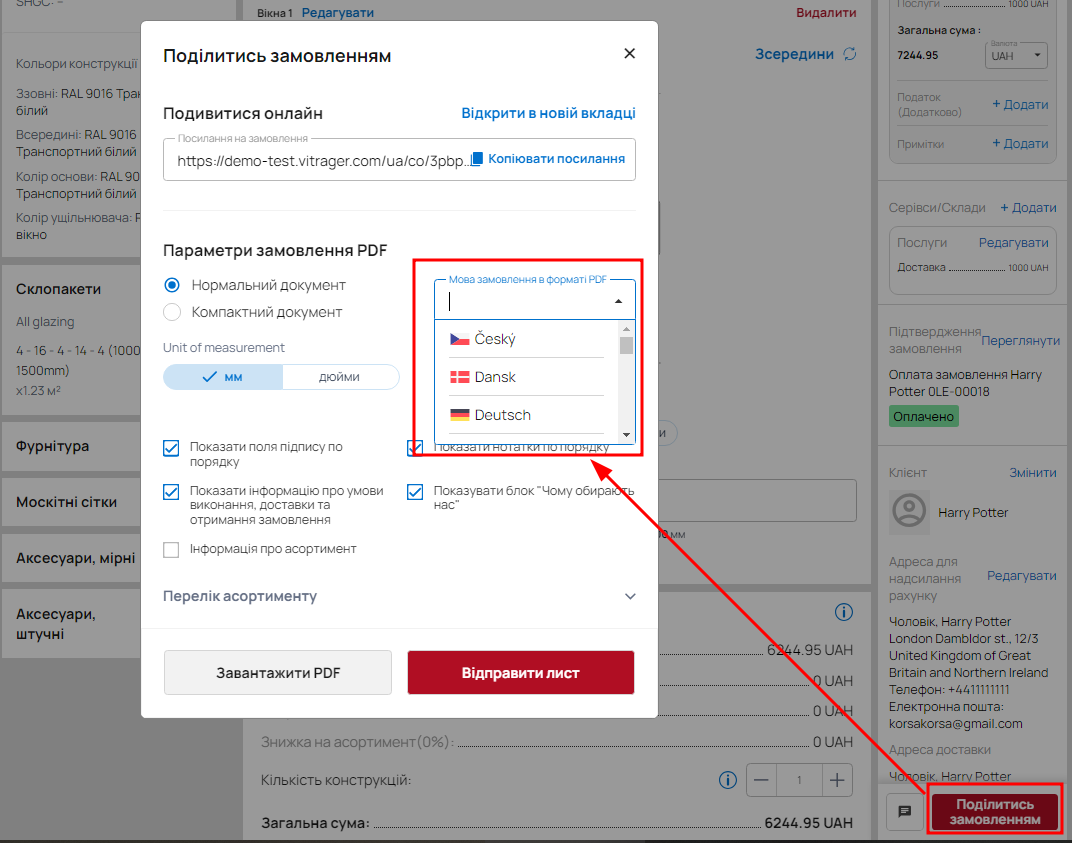
Clicking the “Open in new tab” button opens an online quote with all designs, specifications, order status, notes (if filled in), delivery and payment information.
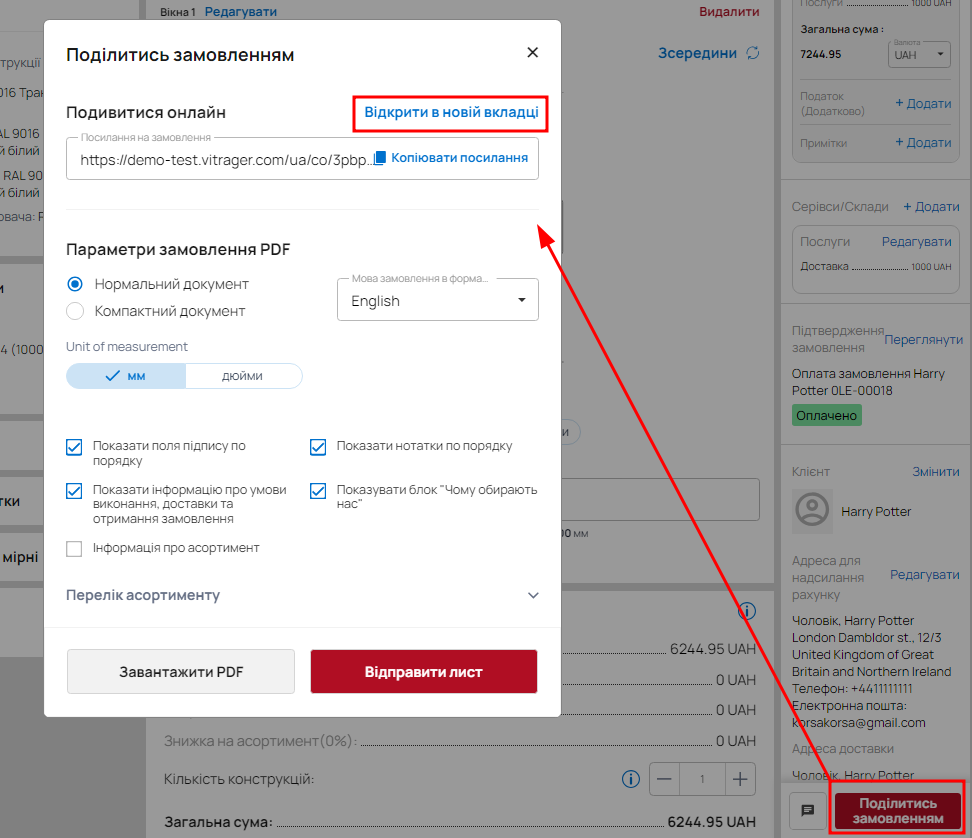
If you want to download a PDF file, you have two options: regular and compact.
PDF download for client (regular document):
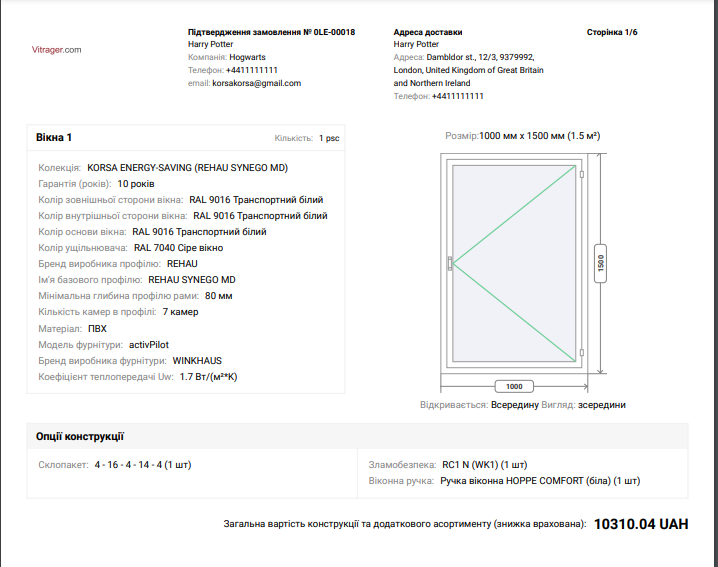
Download PDF for professionals (Compact document):
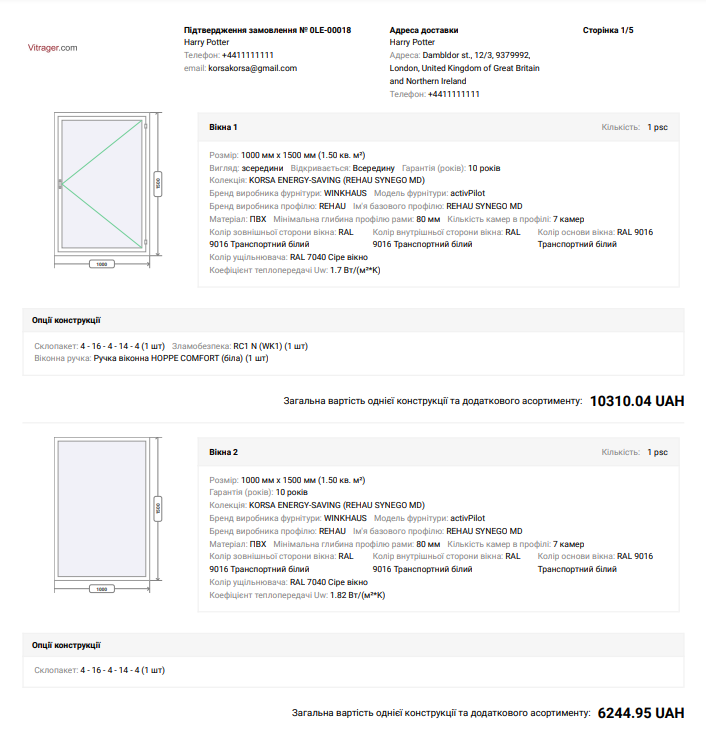
If you have several options with prices for designs, a PDF proposal will be created only for the selected option.
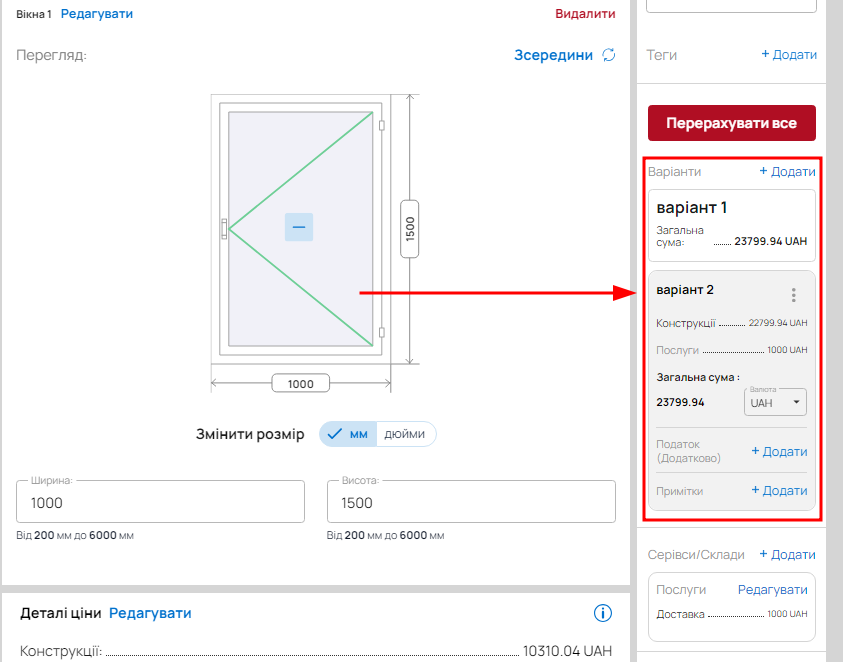
When the order is ready, it should be sent to your client. By clicking the Share Order button, you can specify various settings for sending.
You can copy the online link (URL) of the offer, select the language for the PDF file, specify the recipient's email address, and write a message to the customer. It is also possible to add fields for the customer's signature in the order, if necessary, and add/edit the product list.
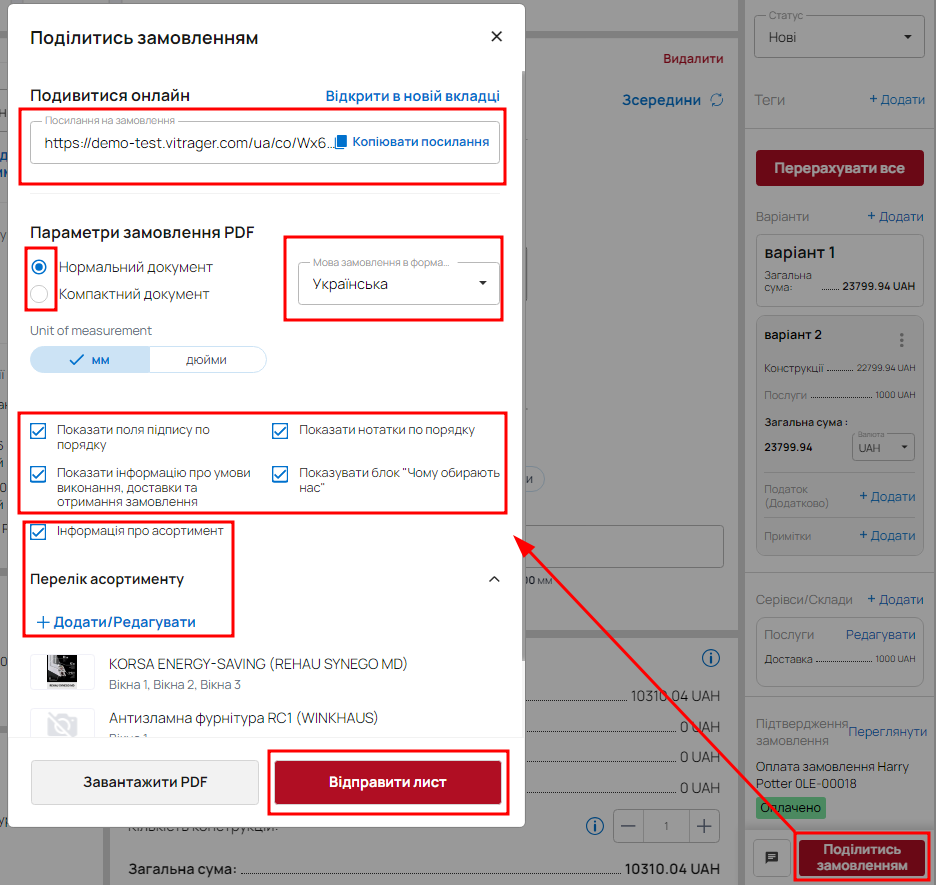
After all these settings, your order will appear in your company orders.
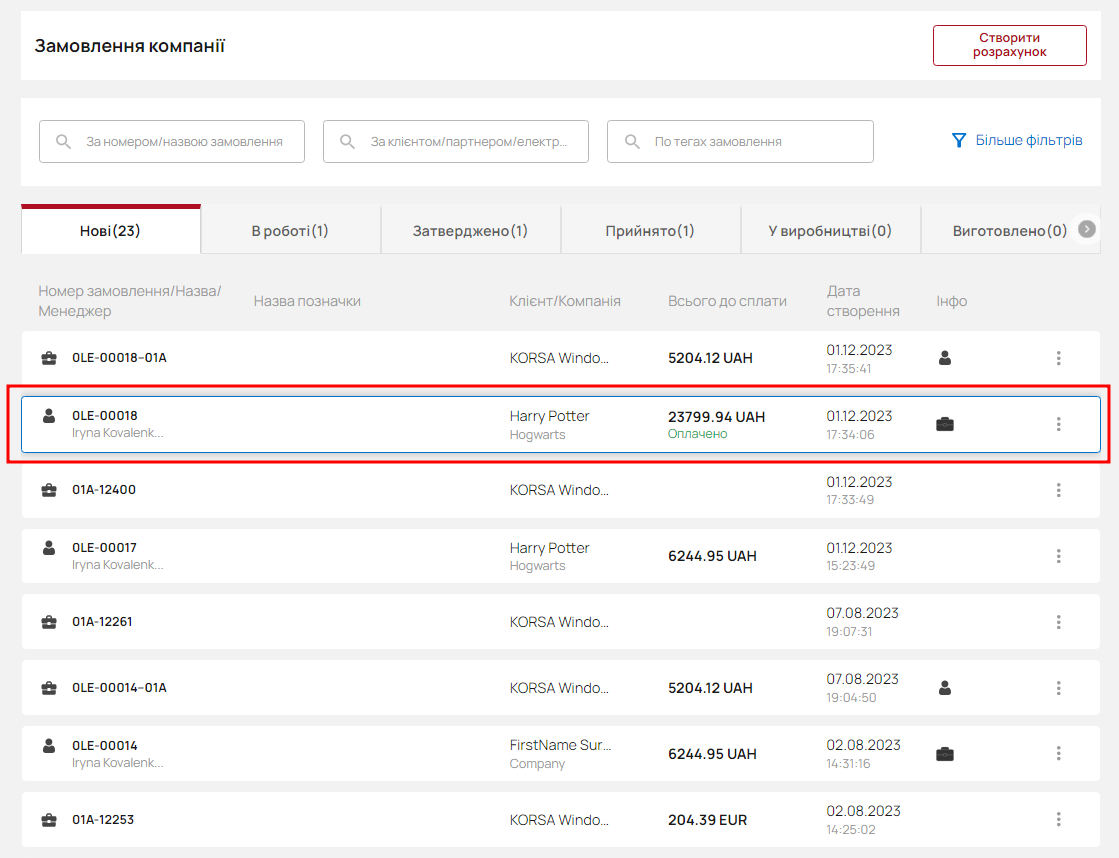
If you are a distributor and have set a zero markup on the supplier's product, you will see an order created at your base price from the manufacturer.
To clarify the price/configuration and production time of the order with the supplier, you need to send them a copy of the order by clicking Make a copy for the manufacturer.